Constant Contact Add-On ¶
Introduction ¶
The Constant Contact Add-On is a premium one, you can buy it on our landing page. Thank you!
The Easy Forms' Constant Contact Add-On let you easily integrate your online forms with the Constant Contact opt-in email marketing service. Additionally collect and add subscribers to your email marketing lists automatically when a form is submitted.
- Automatically add subscribers to your email lists when a form is submitted.
- Control opt-in and only add subscribers when a certain condition is met.
Installing the Constant Contact Add-On ¶
The Constant Contact Add-On installing process is very simple, same to any other add-on. To install the AWeber Add-On just follow the documentation to install an add-on from the Add-On Manager.
Create a Constant Contact V3 API Application ¶
- Go to Constant Contact Developer Portal and create your own Developer account:
https://v3.developer.constantcontact.com/
- Now you can create your application, go to:
https://app.constantcontact.com/pages/dma/portal/
- Click "New Application", enter the "Application Name" (E.g. "Easy Forms") and click "Create".
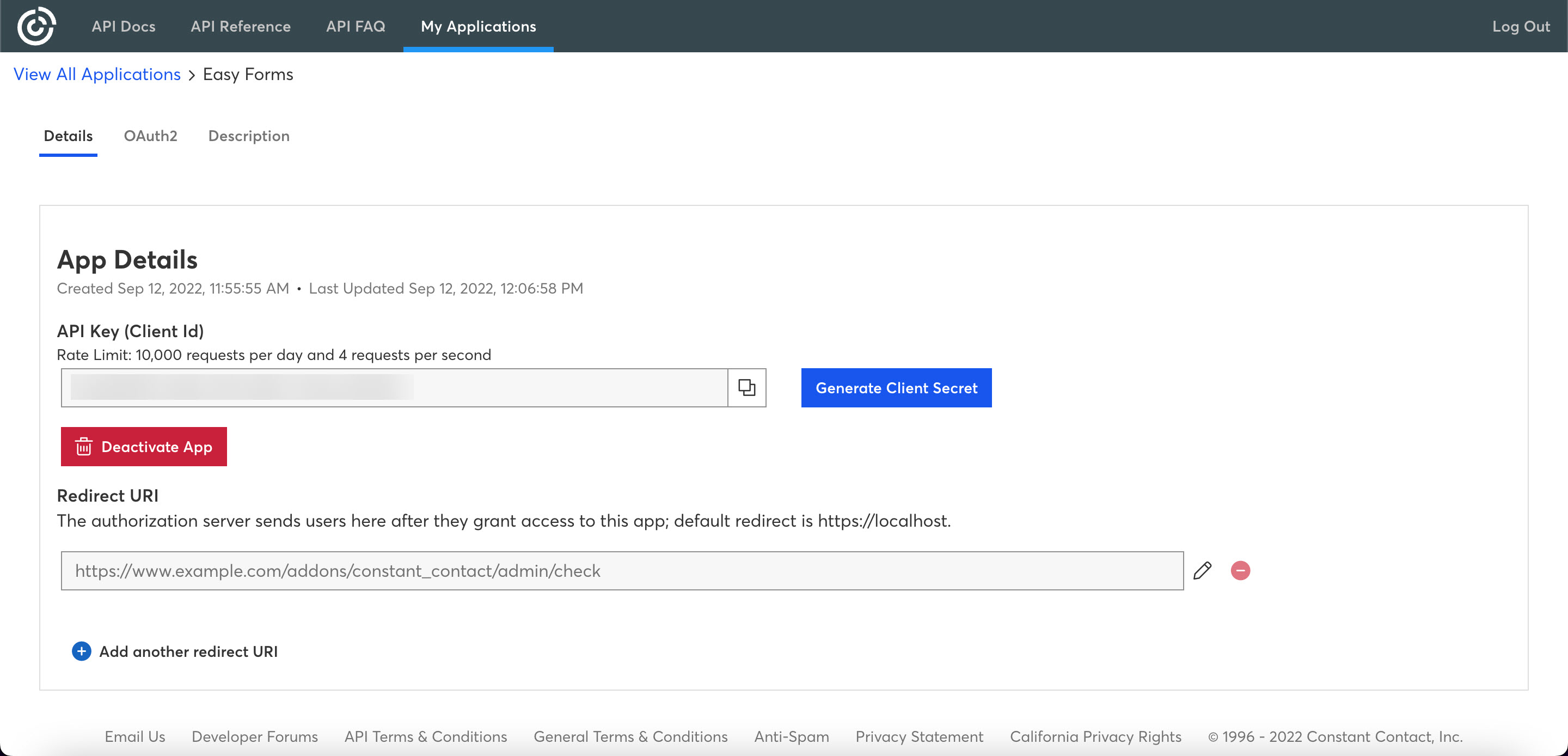
- Click the "pencil" icon to edit the "Redirect URI". Don't forget to use the following redirect URL with your domain name:
https://www.example.com/addons/constant_contact/admin/check
- "Save" all
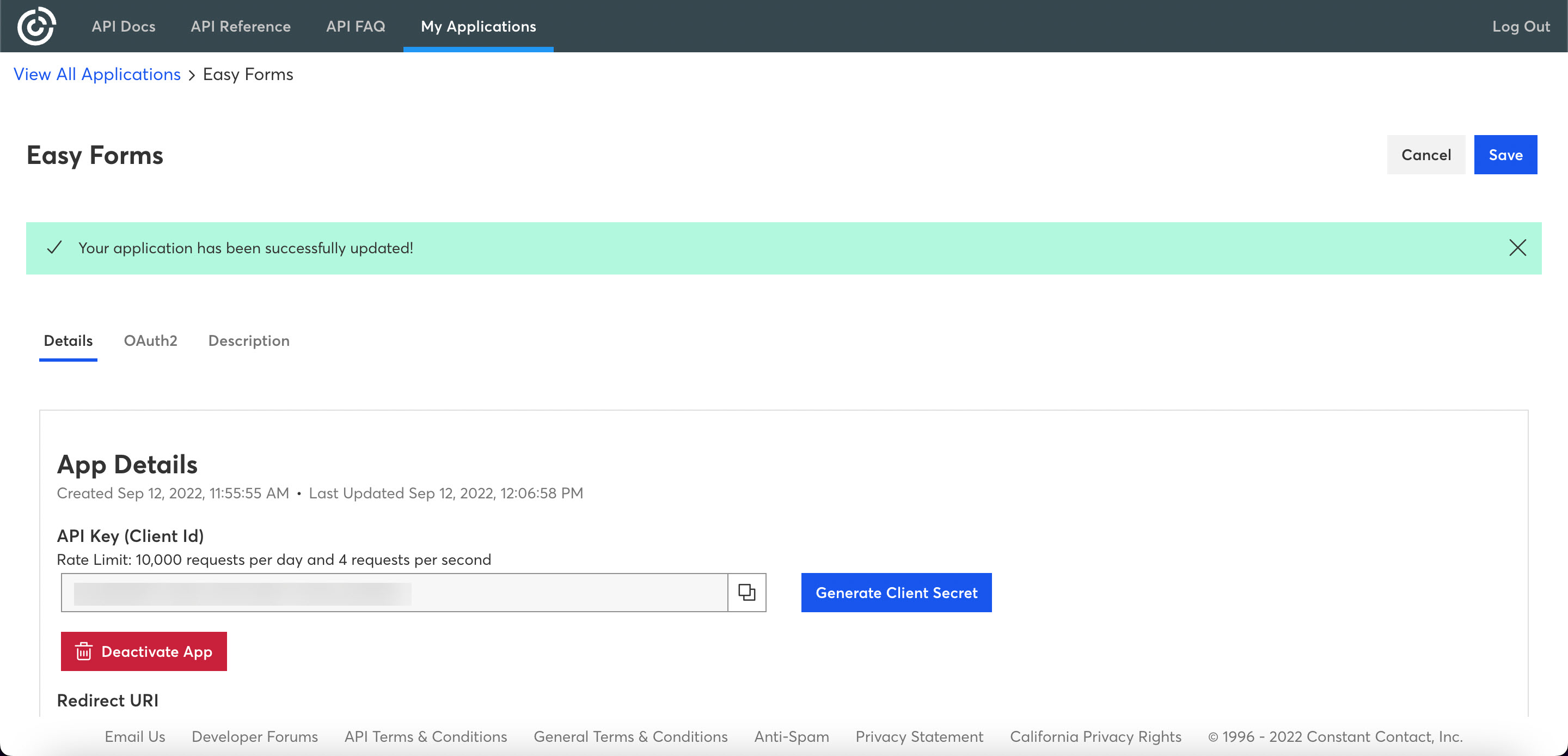
- Then, copy the Api key and the generated client secret in the following file:
modules/addons/modules/constant_contact/Module.php
Now go to your Easy Forms instance and click the "Set Up a Form" button and follow the Oauth2 authentication flow.
That's it!
Create a Sign-Up Form ¶
Forms are created through the Form Builder. You just need to drag and drop the fields your form needs. Then, from the Constant Contact Add-On interface you can select the fields that will collect the necessary information to send to Constant Contact. For example, email, name and custom fields, etc.
Now, in the Constant Contact Add-On User Interface, follow the next steps:
- Click on the Create a Sign Up Form
- You will be redirected to the Constant Contact page to grant access to the application.
- Now enter your Constant Contact username and password, and then click on the Allow Access button. You will go back to the Create Sign Up Form page.
- Finally, you need to map the form fields (from Easy Forms) to the list fields (Constant Contact).
- Select your Form
- Select your List
- Click on Status: ON.
- Enable an Opt-In Condition. The opt-in condition shows that in order to forward information to Constant Contact, the field value must be present when the form is submitted. It's usually a CheckBox field, for example: A checkbox with the label: “Sign-up to our newsletter”.
- In the section Map Fields:
- Select your Form Email Field (required)
- Map a Form Field to a List Field (Constant Contact Field)
- Save the Form.
Now when the form you selected is submitted, it will automatically send the data you have selected to the Contact List you have setup to receive data.