Upgrading Easy Forms ¶
Introduction ¶
This document describes how to upgrade your Easy Forms application to v2.*.
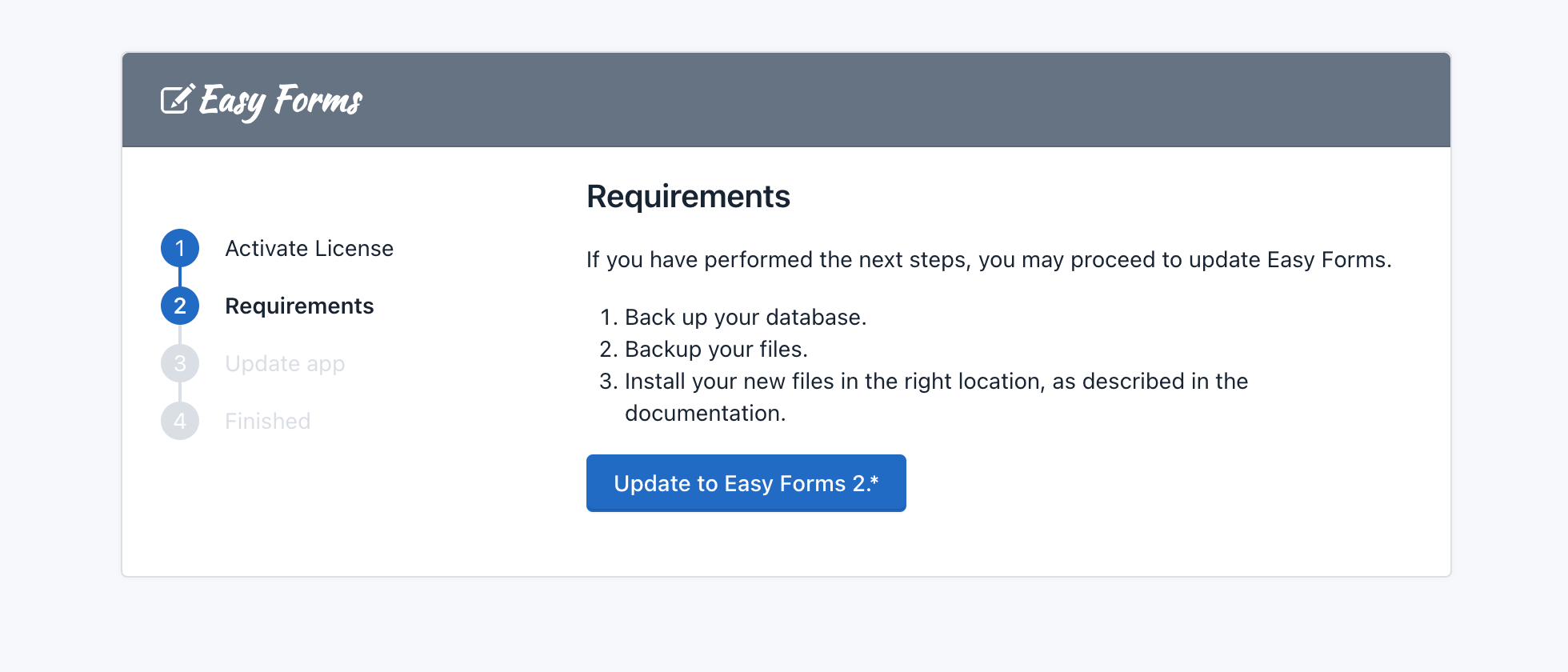
If you encounter errors during this process:
- Note any error messages you see (take a screenshot or copy your logs).
- Restore your site to its previous state, using the file and database backups you created before you started the upgrade process. Do not attempt to do further updates on a site that had upgrade problems.
- Contact us via our support page on CodeCanyon.
Note: All directories mentioned in this document are relative to your Easy Forms installation directory.
Upgrade Steps ¶
- Backup Everything
- Before starting, make a full backup of your files, directories, and database.
- Save this backup outside your Easy Forms installation directory.
- Remove Old Files
- Delete all old files and directories, except for:
config/db.php: This stores the database configuration.static_files/uploads: This folder holds user-uploaded files from form submissions, as well as user avatars and themes.- Any custom directories or files you added elsewhere.
- Upload Latest Release
- Download the latest Easy Forms release.
- Exclude the following files and directories when uploading:
config/db.phpstatic_files/uploads
- To speed up uploads and prevent file corruption:
- Compress the
appfolder intoapp.zip. - Upload
app.zipto your server. - Extract
app.zipusing cPanel File Manager.
- Compress the
- Re-apply Customizations
- Re-apply any modifications to files like
.htaccess,robots.txt, orconfig/params.php. - If using IP Geolocation, re-upload the GeoLite2 DBs.
- Re-apply the premium "add-ons" folders from the backup.
- Re-apply any modifications to files like
- Run Update Script
- Visit
http://www.example.com/updateorhttp://www.example.com/index.php?r=update(replacewww.example.comwith your domain). - If you can't access the update script:
- Open
config/web.phpwith a text editor. - Uncomment the line:
'update' => ['class' => 'app\modules\update\Module'], - Run the Update script.
- After the update, comment out the same line again.
- Open
- Visit
- Verify Update
- Try running the update script again. You should see a 'Page not found' error message.
- Special Step for Old Forms
- For forms created before v2.2.1, go to
Site Settings -> Form Tools -> Form Builder -> Click "Update Fields". - For forms created before v2.0, you need to update your old forms to make them compatible wit v2.0 or above.
- For forms created before v2.2.1, go to
- Finalize
- That's it! Your Easy Forms application is now upgraded and ready to use.
- Remember to always test updates on a copy of your site before applying them to your live site. Even minor updates can affect your site's behavior.
And that’s it! The upgrade is now complete. Your upgraded Easy Forms application is now ready to use. Enjoy!
Note 1: Current
static_files/uploadsfolder structure:
app: Stores the uploaded application files.
site: Stores the uploaded files related to the site.forms: Stores the files uploaded by the Forms.
- This folder contains an .htaccess file and web.config file that restricts the file access to logged-in users only.
- Take into account that each form stores its files in a numbered sub-folder, based on the Form ID. For example, the Form with ID: 1, stores the files into the
static_files/uploads/forms/1sub-folder.
Note 2: We always suggest updating the app on a test copy of your site before applying it to your live site. Even minor updates can cause your site's behavior change.