Set Up Easy Forms ¶
Site Settings ¶
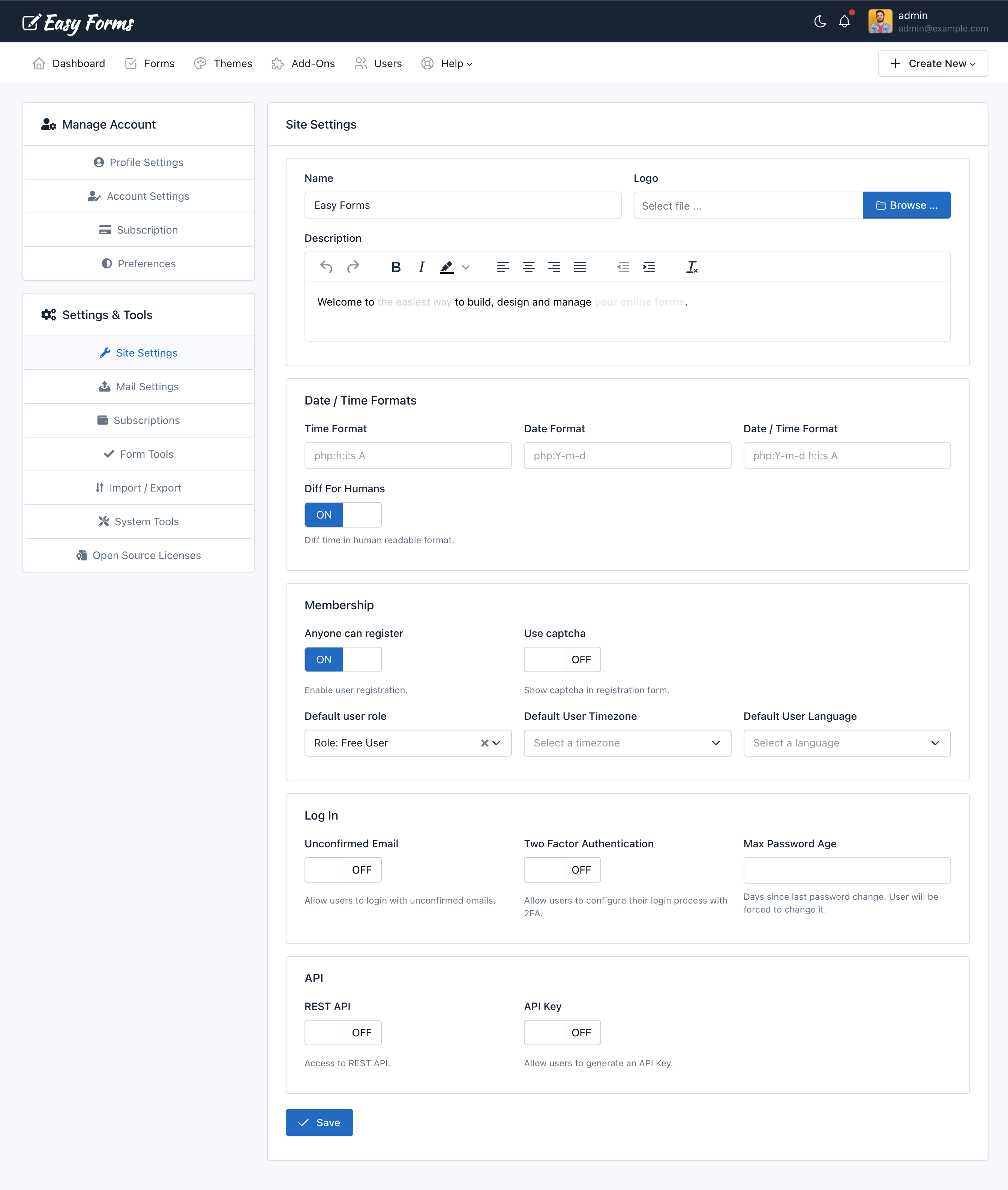
This page will show you how to adjust your site's general settings, including modifying your site's title, description and logo. By configuring the Site you may:
- Renaming the application and use your own logo.
- Change the application description, to customize the application slogan in the Login page. It's used as Logo title too.
- Enable user registration (Membership). You can read more here.
- Set up security login tools:
- Unconfirmed Email: To allow the users to login with unconfirmed emails.
- Two Factor Authentication: To allow users to configure their login process with 2FA.
- Max Password Age: To force your users to change their passwords after a number of days.
- Enable the REST API and allow users to generate their own API Keys.
REST API Reference ¶
Mail Settings ¶
Read the related documentation.
Form Tools ¶
These tools apply to all forms in the application.
Google reCAPTCHA ¶
In addition to the honeypot field (See: Form Settings > Spam filter), Easy Forms allows you to use a Google reCAPTCHA field in each form. Just enable this feature by adding the Google reCAPTCHA API keys.
To get your Google reCAPTCHA keys, go to Google reCAPTCHA website. Then, copy the api keys according to the reCAPTCHA VERSION in Easy Forms.
- reCAPTCHA version
- reCAPTCHA v3 (Invisible) or
- reCAPTCHA v2 (I'm not a robot checkbox)
- reCAPTCHA Site Key
- reCAPTCHA Secret Key
Browser Geolocation ¶
If you want to enable IP Geolocation click here.
Easy Forms allows you to enable Browser Geolocation for maximum accuracy and specificity, allowing capturing the User information with his consent.
- Browser Geolocation: This option allows you to capture Geographic coordinates (Latitude and Longitude). To use this feature, Easy Forms should be installed in a https:// domain.
- Geocoding Provider: Select the 3rd party service able to convert the geographic coordinates into addresses.
- Google Geocoding API Key: To get your Google Geocoding key, click here.
Image Compression ¶
You can reduce the images weight that users upload with your forms in a very simple way:
- Image Compression: Compress the Forms' Uploaded Images automatically
- Image Quality: From 0 (The worst quality and smaller file) to 100 (The best quality biggest file). 75 is recommended.
Note: This feature is especially useful if your forms allow users to upload pictures from their mobile devices, and you need to save hosting space.
Update Form Builder ¶
If you have updated Easy Forms recently, you will want to update your forms created with Easy Forms old versions.
Use this tool to update existing form fields and get the advantages of new features in the Form Builder.
Import / Export Forms ¶
Read the related documentation.
System Tools ¶
Run Cron Job ¶
Open the link to run the application cron job.
If you want to configure your server cron job, click here.
Refresh Cache & Assets ¶
The application cache stores the database schema to optimize the application performance. If you get any error, after change the database structure, refresh the cache.
Update Form Analytics Reports ¶
The Form Analytics Reports are updated hourly; however if you want to process the recent data sent by the form tracker, you can use this tool.