Google Analytics Add-On ¶
Introduction ¶
The Google Analytics add-on will allow you to track a form with different Google Analytics accounts or track several forms with a single Google Analytics account, including Google Analytics 4.
The add-on for Google Analytics let you capture the user data and send them to Google's servers. This will let you know how many people saw your forms, filled them or finished and submitted them.
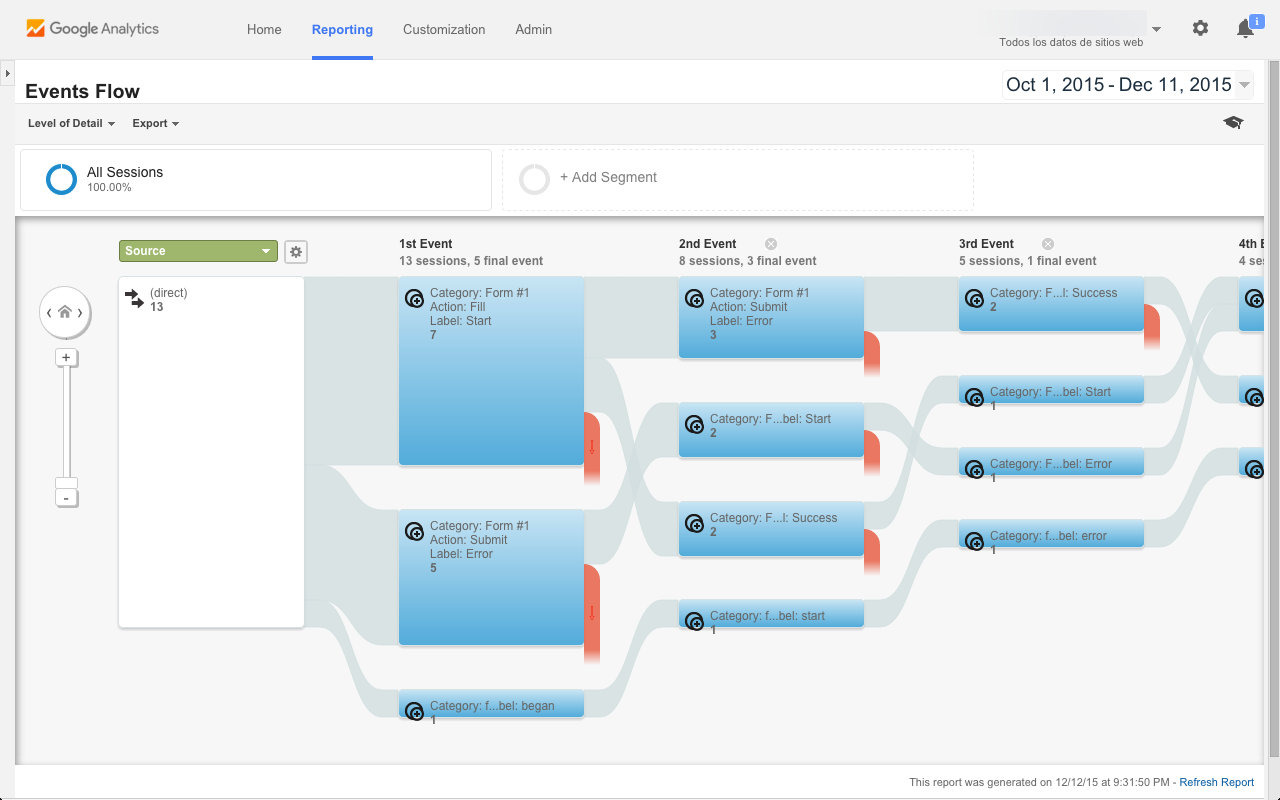
Create Form Tracking ¶
To create a form tracking with Google Analytics, you must perform the following steps:
- Go to the Add-ons Manager and click on Google Analytics.
- Click on the Create Form Tracking button.
- A form used to configure the GA tracker will appear.
- Form: Select the form to track.
- Tracking ID: The ID account provided by Google Analytics.
- Tracking Domain: Put the domain name of the site where you will publish the form
- Status: Can be:
- On: Send data
- Off: Does not send data
- Anonymize Ip: The full IP address is never written in Google Analytics.
- Click Create
Disable / Enable Form Tracking ¶
To stop a form tracking temporarily, you can choose to disable and enable later.
To disable a form tracking, you must follow these steps:
- Go to the Add-ons Manager and click on Google Analytics.
- Click the Actions button of the Tracking to disable.
- Click Update.
- Change the state from On to Off or vice versa.
- Click Update.
Delete Form Tracking ¶
To delete a form tracking, you must perform the following steps:
- Select the checkbox of the Tracking to delete
- Click Bulk Actions
- Click Delete
Then it will show a popup asking you to confirm your decision to uninstall the add-on.
The tracking manager with Google Analytics will reload and the selected track will be deleted.